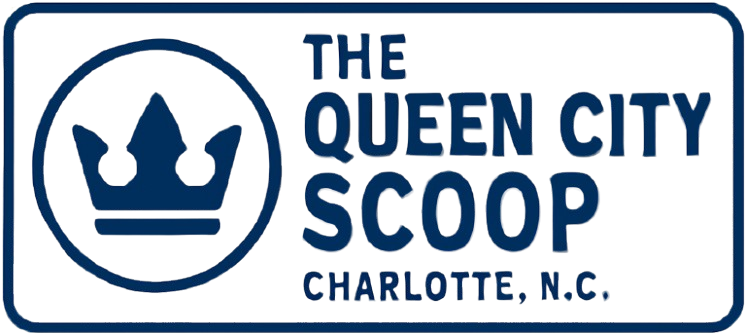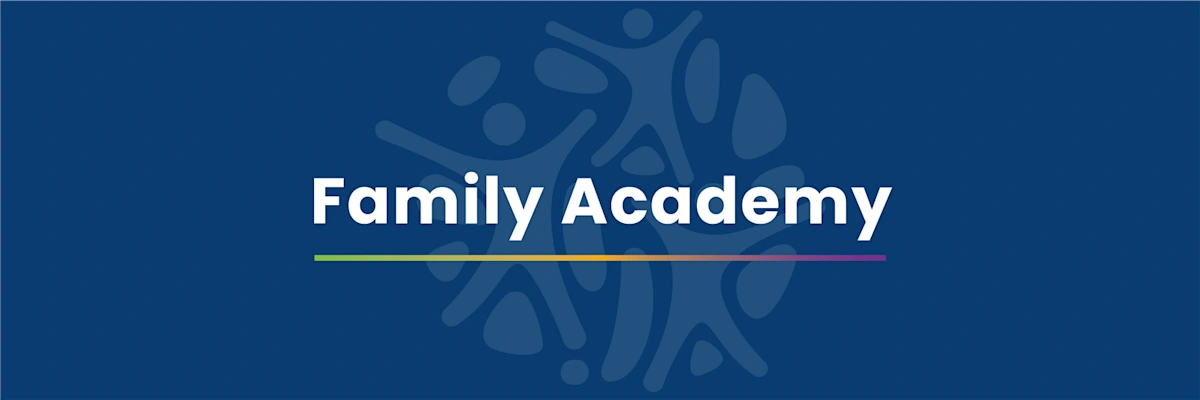The Queen City Scoop
Archives
CMS Family Academy: 3 Essential Digital Tools for Charlotte Parents
SIGN UP FOR OUR NEWSLETTER
CMS Family Academy: 3 Essential Digital Tools for Charlotte Parents |
Empowering Families with Free Resources to Support Student Success |
Charlotte-Mecklenburg Schools (CMS) has introduced the Family Academy, a program designed to equip families with resources that enhance student learning at home.
Here are three free digital tools every Charlotte parent should know:
1) Sora: A Vast Library of eBooks and Audiobooks
What it is: Sora is CMS's district-wide platform offering thousands of eBooks and audiobooks tailored for all grade levels.
Why parents love it: Parents can monitor reading habits, including streaks, time spent, and achievements, making it easier to motivate and celebrate young readers.
How to start:
1. Access Sora via the CMS LaunchPad or visit soraapp.com.
2. Sign in using your student's CMS credentials.
3. Explore curated collections by grade level.
Pro tips:
- Students can highlight text and add notes, which can be exported for class projects.
- Audiobooks are beneficial for comprehension and building background knowledge.
- The platform includes language settings and age-appropriate filters.
2) Canvas Parent Observer: Stay Updated on Assignments and Grades
What it is: Canvas Parent Observer provides a window into your student's coursework, including assignments, teacher communications, grades, and class resources.
Why it matters: This tool is invaluable for keeping track of due dates and understanding classroom expectations, especially for students in grades 3–12.
How to start:
1. Download the Canvas Parent app.
2. Select Charlotte-Mecklenburg Schools and choose the Observer role.
3. Link to your student using a QR code from the teacher or a pairing code found in your student's Canvas account under Account → Settings → Pair with Observer.
Good to know: Once connected, the pairing remains active year-to-year, and you can add multiple students within the app.
3) Minecraft Education: Engaging Learning Through Play
What it is: Minecraft Education is an educational version of the popular game, featuring lessons in coding, science, literacy, and design thinking.
Why it matters: It fosters planning, problem-solving, and creativity, with structured libraries that transform play into learning experiences.
How to start at home:
1. Download Minecraft Education from education.minecraft.net on your device.
2. Sign in with your student's CMS credentials: [StudentID]@cms.k12.nc.us and CMS password.
Safety note: CMS utilizes a secure environment, preventing students from joining public worlds randomly. You can review your child's in-game activities by checking their Worlds list.
Fast FAQ
“LaunchPad or browser?” Both work. For Sora, LaunchPad is recommended; soraapp.com is also accessible on phones.
“Infinite Campus vs. Canvas?” Infinite Campus manages student information like enrollment records. Canvas serves as the learning hub for assignments and grades.
“What ages?” Sora is suitable from kindergarten onwards. Canvas becomes more relevant by grade 3. Minecraft Education can be introduced at any age, with parental discretion on time limits.
For additional support or to access on-demand sessions, CMS provides resources through the Family Academy. |
Watch the walkthrough here 👇 |